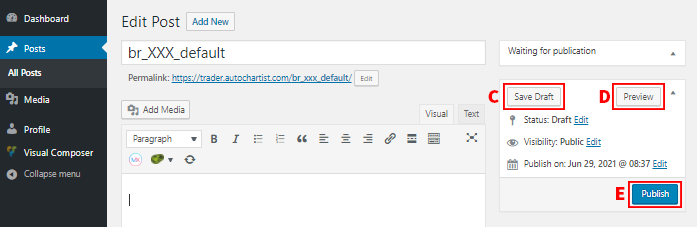This step by step guide shows you how to update the notification panel at the top of your Market Report
1. Go to:
https://trader.autochartist.com/wp-admin/
2. Fill in your
Username and Password and click
“Log In”
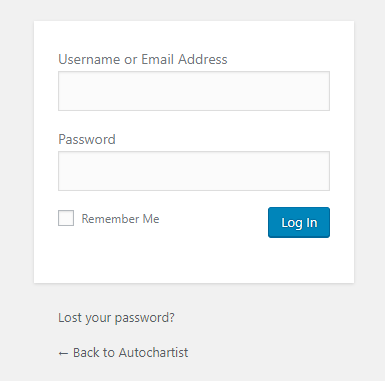
3. Editing the post
Click on
“Add Media” (A) to add an image
–
NOTE: Image size limit is Width: 300px & Height: 140px
Alternatively, to add
TEXT click on the
TEXT AREA (B)
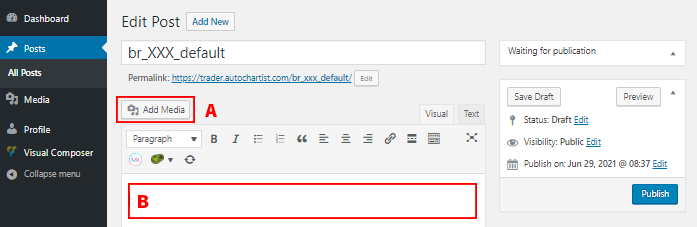
5. Saving and Publishing
Click
“Save Draft” (C) to save without publishing
Click
“Preview” (D) to check how the post looks
Click
“Publish” (E) to publish the post – This will make it
LIVE on your next email